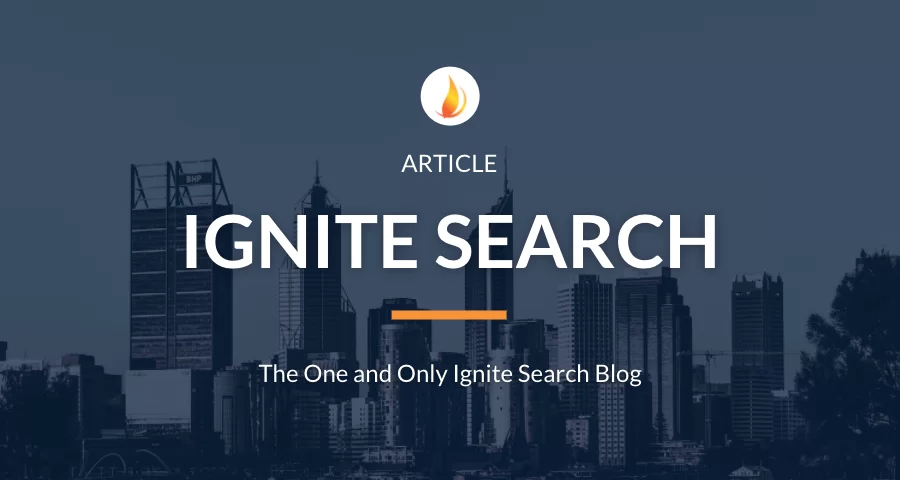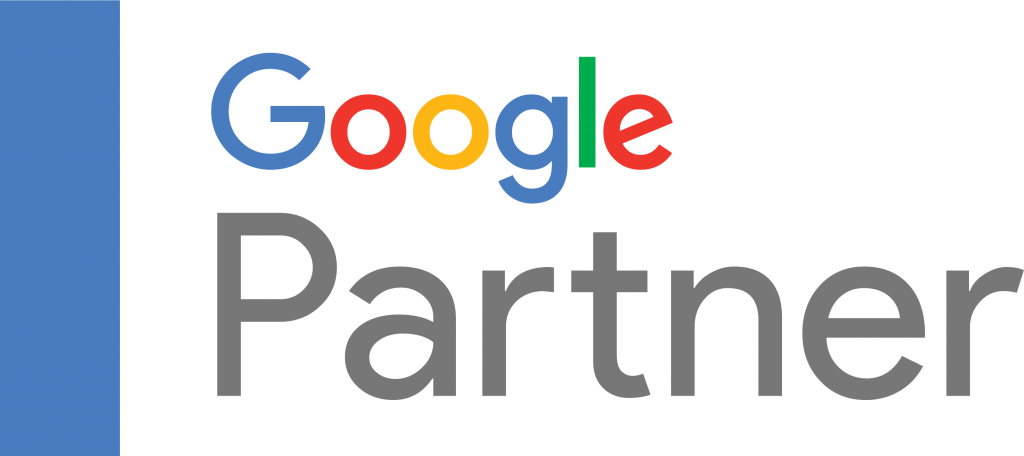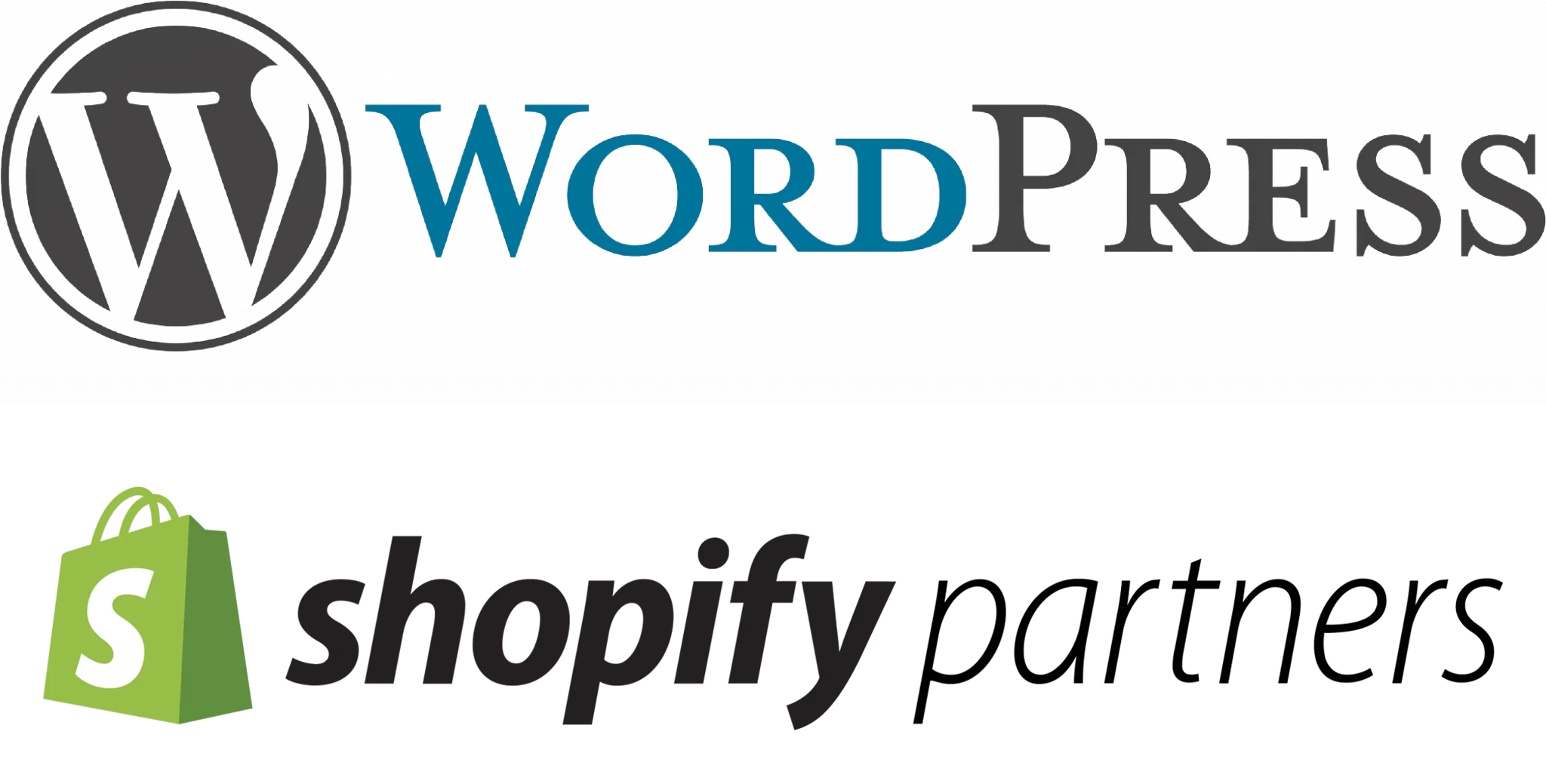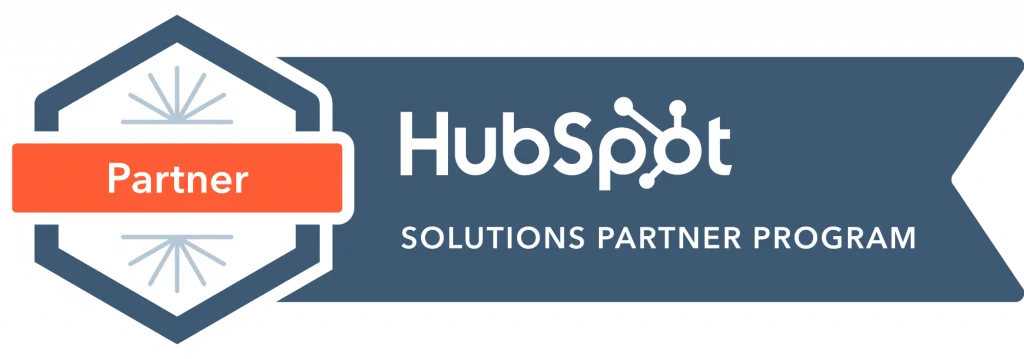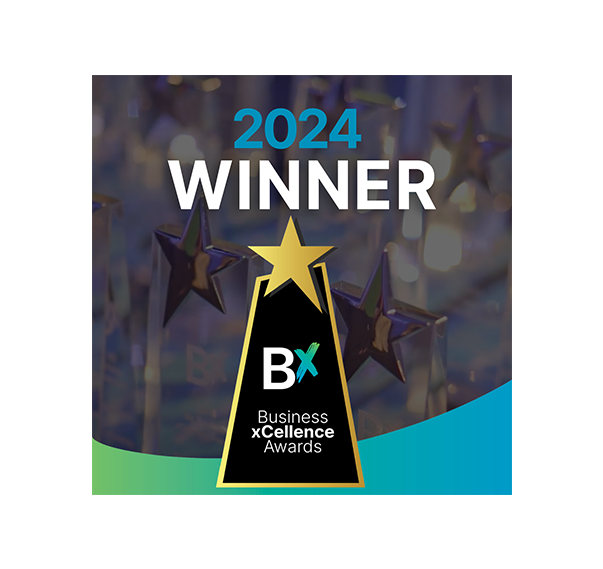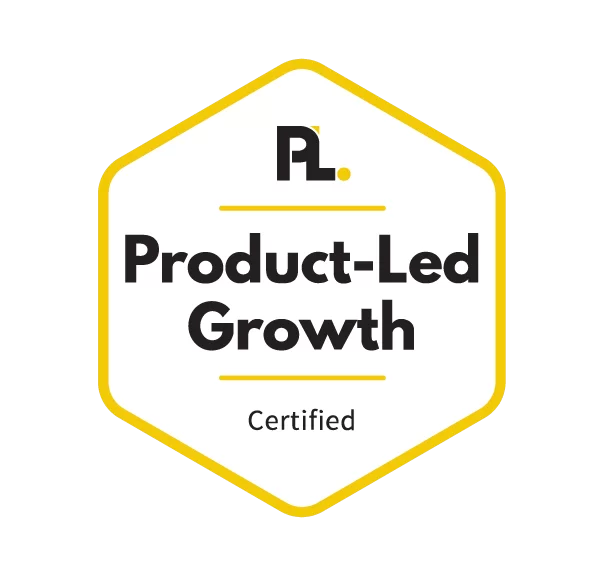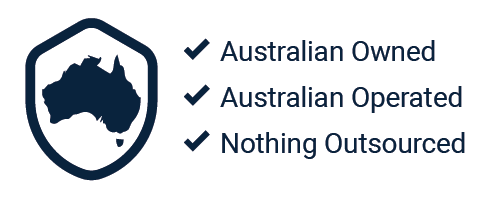There are countless tools available for designing a blog post header for your site, from complex software such as Adobe Suite to much simpler online tools such as Canva. While software such as Adobe Suite is fantastic at providing endless design opportunities with it’s extensive range of capabilities, it is extremely difficult to learn! Even graphic design pros can struggle with Adobe Suite and search for different tools that make a simple process such as designing a blog header, quick and easy.
Now we’ve discussed the amazing-ness of Canva before in our previous blog post Introducing Canva 2.0: The Best Graphic Design Tool, sharing that no matter who you are (and what your graphic design capabilities are!) Canva allows you to create an aesthetically pleasing blog header within minutes. Seriously minutes. In contrast to spending a few minutes with Canva, doing the exact same process on Adobe Suite could take hours (especially for the untrained eye!). In this blog post we’ll take you through the steps of creating an aesthetically pleasing blog header through Canva.
Let’s get started – Finding a Suitable Format
First of all, presuming that you have created a Canva account and are now logged in, you want to pick a format that is the correct size and shape for your blog.
Using the search function you can enter ‘blog’ to which the formats ‘blog banner’ and ‘blog graphic’ will appear. Hover of these formats and their size will appear. Pick the format which is the correct size for your blog, if neither of these formats suit, you can search for other formats such as ‘YouTube thumbnail’.

Picking a Template
Now that you’ve decided on your format, you will be presented with a blank canvas. If you know what you want already and are ready to start creating, fantastic, we can go ahead with creating your blog header. However, if you would like some inspiration or assistance, you can start off with a premade template. While these templates are fantastic for inspiration, remember that following the template exactly will not make your blog post unique. You want to be able to customise your blog header so that it is unique, and suitable for your branding.
There’s no point in using a pink floral header if your blog post is for your plumbing business!

Let’s Get Creating – Designing Your Header
First up you will need to pick your background. Do you want an interesting pattern, a simple colour or an image as your background? The decision is up to you. Click on backgrounds and you will be presented with a range of different backgrounded available to you for free by Canva. These templates consist of a range of different colours, patterns and images, just pick whichever suits your blog post. If you wish to have a solid colour as your background click the text in the top right corner that says ‘+solid color’.

If you wish to have your own image as the background you can do so by clicking ‘uploads’, uploading your image and dragging it onto your header. Once the image is on your header, adjust the size of the image to fill the header.

Sourcing Images
While some individuals/businesses have a stash of fantastic images, we recognise that many don’t have that luxury! If you aren’t one of the lucky few who have an abundance of images, never fear, as discussed in our previous blog post Where to Find Free High Quality Images for Commercial Use: Top 4 Stock Websites there are millions of stock images that are available to you.
A few of our favourites are:
Alternatively, Canva does have their own stock images that you can use. You can find these under the ‘elements’ tab. Some of these images are free and some are available to you for a small fee.

Back to Designing Your Header – Additional Elements & Text
Once you have decided on your background you can move onto adding additional elements into your header. Position any additional elements in a way that fits and doesn’t make your header look over crowded. You want to keep your header pretty simple and to the point. save any intricate graphics for the actual blog post.

Remember to keep your branding in mind while creating the header, select fonts and colours that align with your brand and that make sense to the blog topic. You can drag and resize all elements of your graphic until you’ve created a header that you are happy with.

Finalising Your Design
Canva automatically saves your files as you go. However, when you have finished your design make sure that you do manually save it otherwise it will export your file prior to the last few changes you made. To save your design select file then save your header as either a JPG or PNG, these are the best formats for you to save your header as. If you save your header as a PDF it won’t embed into your blog properly and will just show up as a file name.

There you have it! Congratulations, you have successfully created your own blog header. How easy was that? In no time you’ll be shooting our blog posts within minutes, saving you hours of time that would have been spent trying to navigate through Adobe Suite.