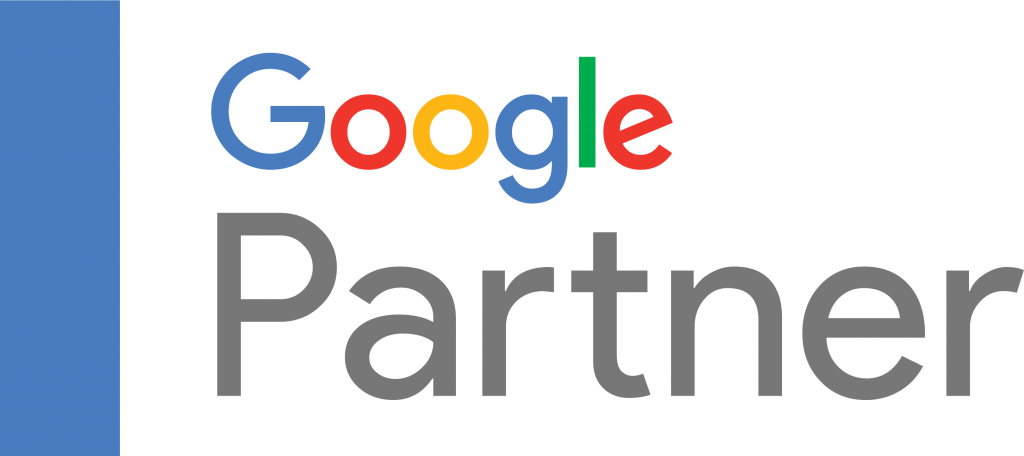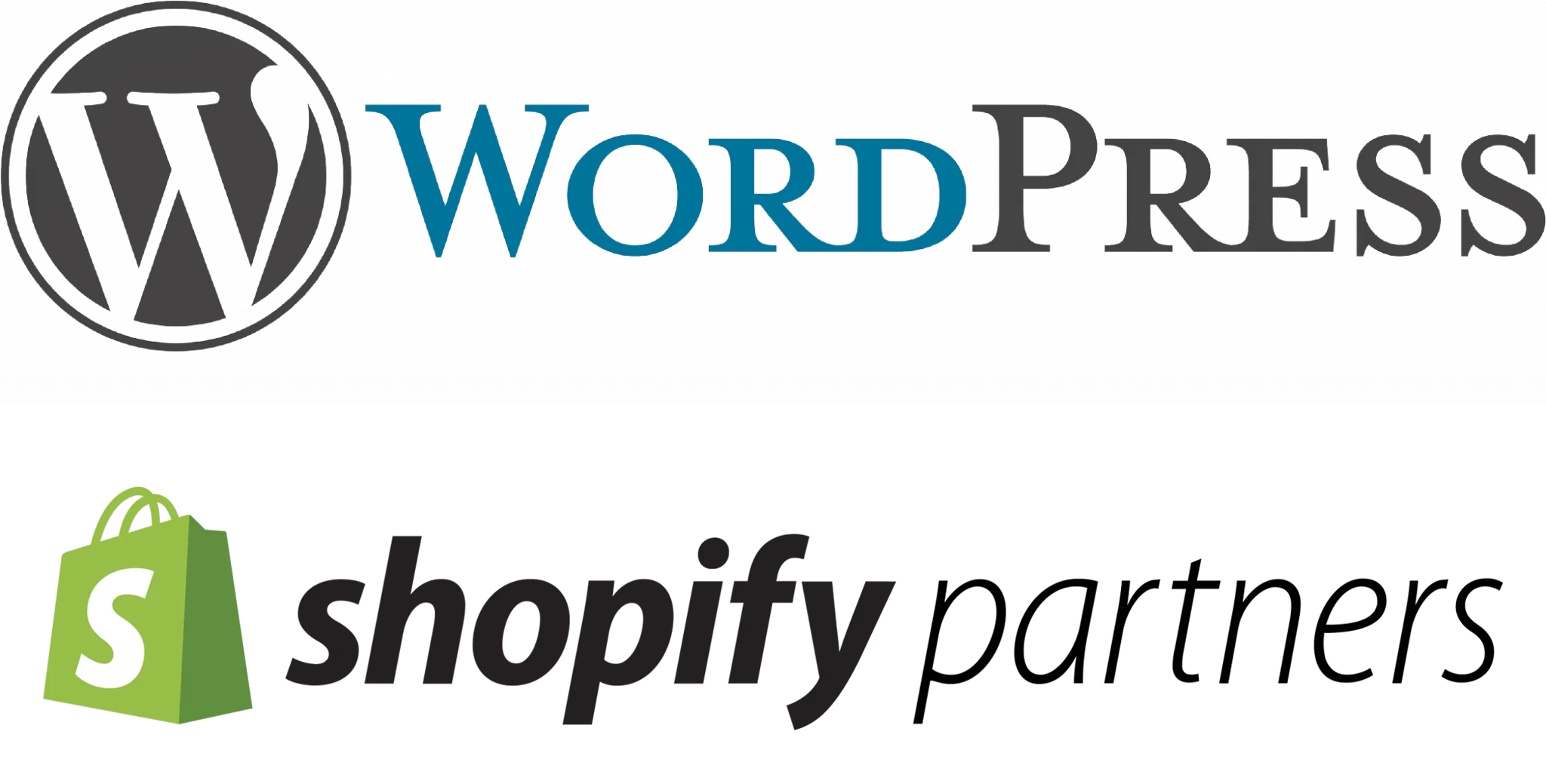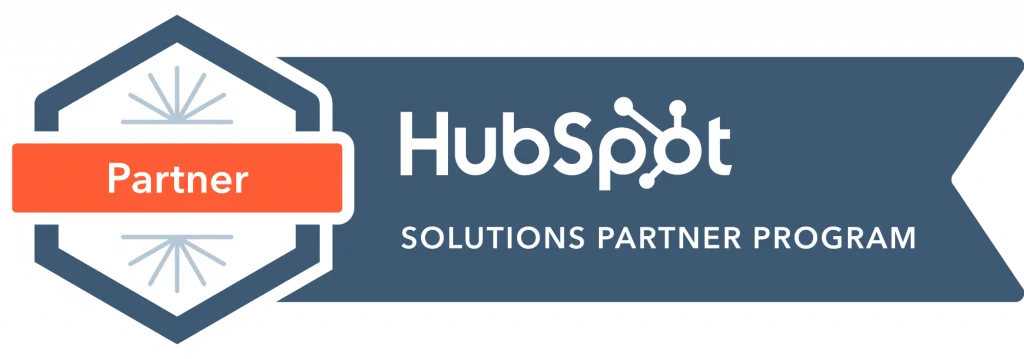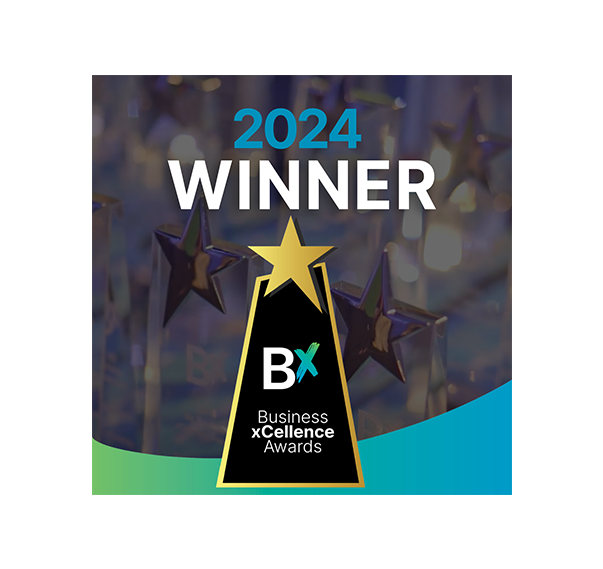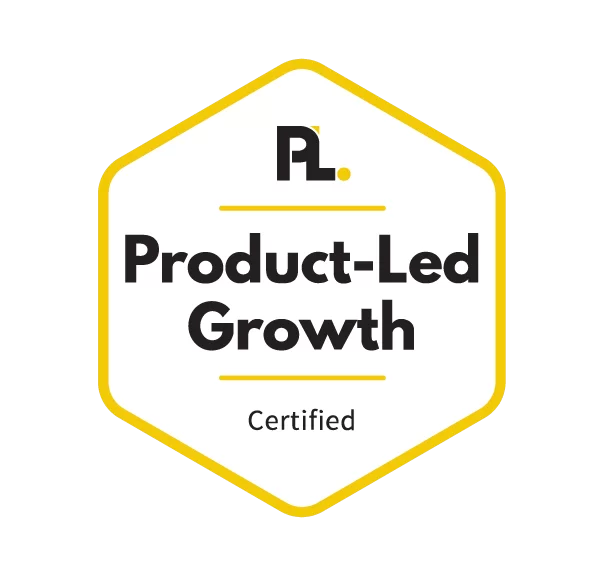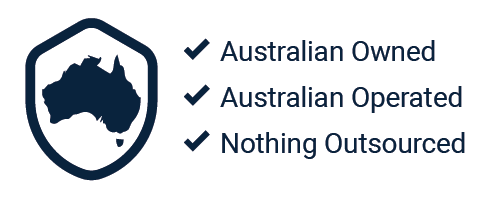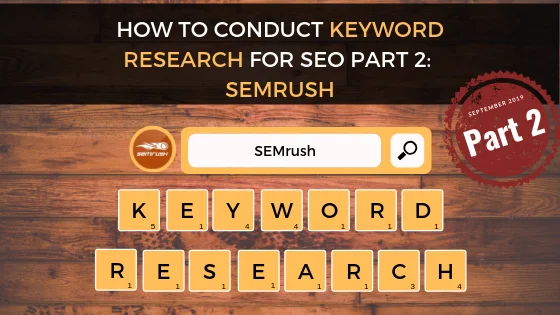
By Kelvin Sim
Introduction
Each year search engines such as Google make hundreds of changes to Search algorithm. While most of these changes may be minor, Google occasionally rolls out a major algorithm update that affects search results in a significant way. When conducting your keyword research, the most important thing to remember is that search engines are trying to provide searches the best possible and most relevant results for their search. So it is imperative to consider the search intent of our target audience.
In part 1 of How To Conduct Keyword Research we discussed how Google’s Keyword Planner can get you started on your journey to discovering new keywords that will lay down the foundation to your SEO campaign. However, it is important to note that Google’s Keyword Planner is an advertising platform and it is heavily geared towards optimising paid campaigns.
In this blog post you’ll learn how to conduct keyword research with a renowned web analytics tool called SEMrush.
What is SEMrush
SEMrush is an all-in-one digital marketing service tool suiteweb analytics tool that helps webmaster and SEO professionals alike to identify trends on the web, audit web pages, check rankings, source our backlinks and of cause, identify a variety of keywords!
This web analytics tool has a database of over 5.8 billion keywords worldwide, with 18 million keywords alone in Australia. With SEMrush’s Keyword Research tools you can comb through their extensive keyword database and find the most relevant keywords to target for your SEO campaign.
Unlike Google’s Keyword Planner, SEMrush’s keyword suggestions are more diverse and in-depth. Google’s Keyword Planner, as previously mentioned, is an advertising platform and their keywords suggestions are typically geared toward paid campaigns. SEMrush far exceed Google’s features in that this tool can provide you with snippets of existing paid ads in the Search Engine Results Pages (SERPs) as seen in the image below:
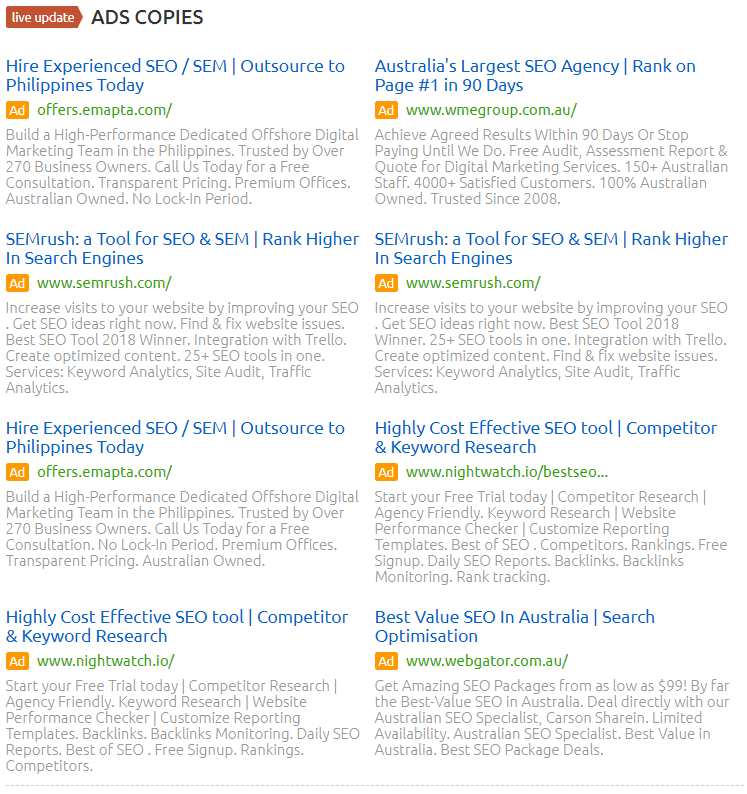
In addition, this tool will display all the basic metrics in Google’s Keyword Planner has and more, such as keyword difficulty which we will dive into further down in this blog post.
For now let’s begin with how to identify keywords in SEMrush.
How To Identify Keywords
Keyword Overview
SEMrush’s Keyword Overview tool is the simplest and most fundamental way to start your keyword research. It provides you a comprehensive summary of all major keyword metrics including the search volume, cost-per-click (CPC), competition in paid search, top ranking pages, ad copies and more.
How To Identify Keywords in Keyword Overview.
1. Go to SEMrush’s dashboard and enter a target keyword in the search bar located at the top of the dashboard.For this purpose of this blog post we will type in the keyword ‘seo’

2. Then click ‘Search’ and you will be able to see the following screen:

For the purpose of conducting keyword research, we shall focus on two sections, the ‘Phrase Match Keywords’ and the ‘Related Keywords’ section.
Within the ‘Phrase Match Keywords’ section you will see the top 5 keywords with the highest search volume based on the target keyword you initially typed, in this case it is ‘seo’.
As seen in the image below, the top 5 ranking keywords contain the search term ‘seo’, as seen in the image below:
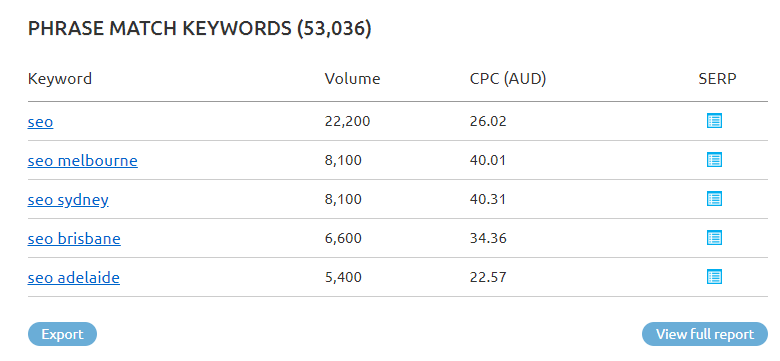
Within the ‘Related Keywords’ section you will see a live update of the top 5 ranking keywords based on SEMrush’s related percentage metric, representing keywords with less competition and thus give you a better chance of getting a higher ranking for a valuable main keyword, as seen in the image below:
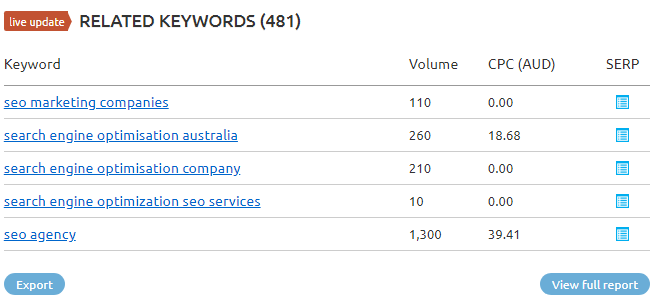

(NOTE: Based on the URLs being displayed in the top 20 results for the keywords you are analysing. The related percentage is calculated by comparing the main searched keyword – ‘seo’ in SEMrush’s first two pages of results to the related keyword’s first two pages of results.)
For example, compared to the related keywords ‘search engines optimisation australia,’ or ‘search engine optimisation company’ shown in the results, the related % is 35. This means that 35% of the URLs that are displayed in the top 20 organic results for ‘seo’ are also displayed in the top 20 organic results for ‘search engines optimisation australia’ and ‘search engine optimisation company.’
3. Click ‘Export’

4. Click ‘ CSV’
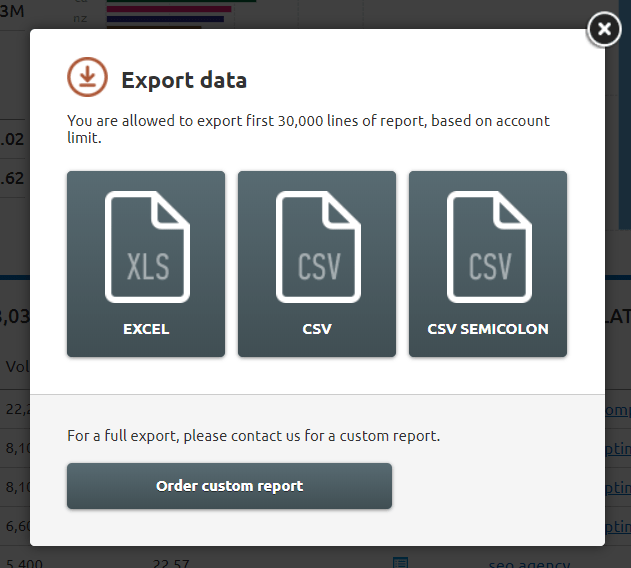
5. Open downloaded file

From there you will need to organise and select the keywords that are most relevant to your website. We recommend highlighting your top 30 keywords and theming them to assist your content development and optimisation stages.
Keyword Overview Features
Search Setting

Database Location: You can select a variety database from 118 countries all around the world. To select a database click on the drop down menu and select the country you wish to extract data from for your keyword research as seen in the image below:
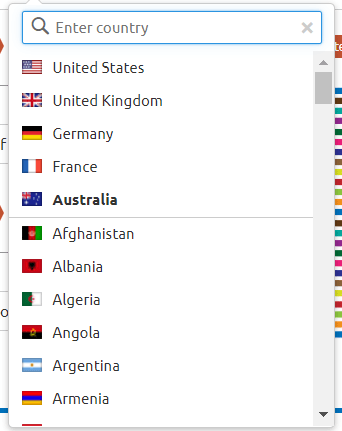
(NOTE: This feature is limited to countries only, and not states, regions and cities)
Device: You can select whether the database is extracted from individual devices including Desktop and Mobile. To select a device setting click the drop down menu and select the device you wish to extract data for your keywords as seen in the image below:
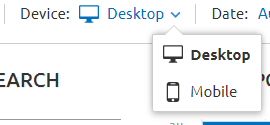
(NOTE: It does not track tablets)
Date: You can select a time frame from which the data represents. To select a date range click the drop down menu you wish to extract data for your keywords as seen in the image below:
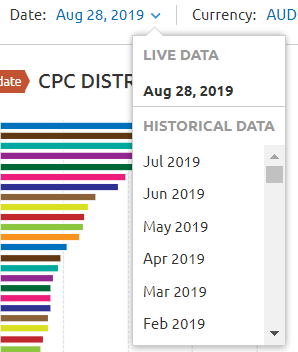
(NOTE: This feature is only limited to providing a month-by-month analysis.)
Keyword Magic Tool
The Keyword Magic Tool is SEMrush’s most powerful keyword research tool. It provides members access to an extended database with over 5.8 billion keywords and a streamlined interface for you to organise your keyword research. In this tool you will receive a responsive table with related search terms broken down in topic-specific subgroups.
How To Identify Keywords with Keyword Magic Tool
1. Navigate to the side bar and click ‘Keyword Magic Tool’ under the Keyword Research heading
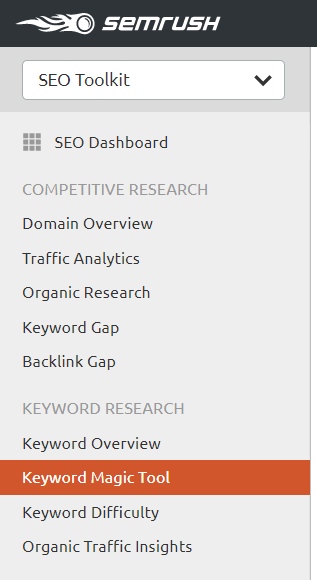
2. Enter your target keyword in the search bar
For this step-by-step guide we will continue to use the term ‘seo’
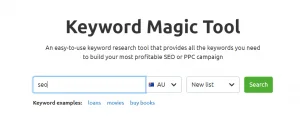
(NOTE: please enter the country you wish to target and click ‘New List’ to ensure Keyword Magic Tool provides you with the data you are seeking)
3. Click ‘Search’
You will find an extended list of keywords as seen in the image below:
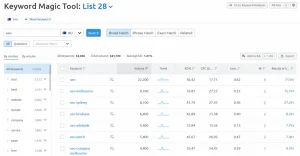
4. Click ‘Export’
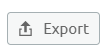
5. Click ‘CVS’
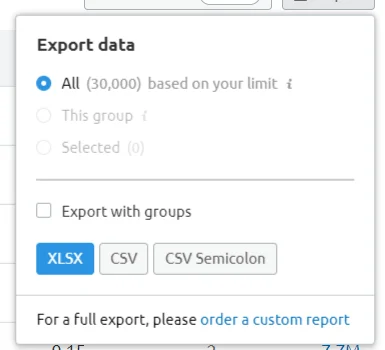
6. Open downloaded file
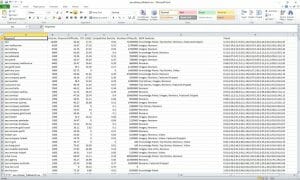
From there you will need to organise and select the keywords that are most relevant to your website. We recommend highlighting your top 30 keywords and theming them to assist your content development and optimisation stages.
Keyword Magic Tool Features
Search Setting
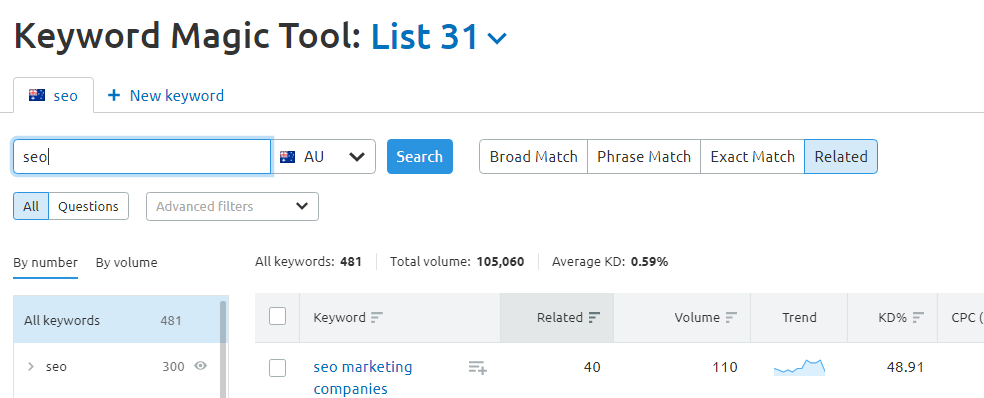
Database Location: You can select a variety database from 118 countries all around the world. To select a database click on the drop down menu and select the country you wish to extract data from for your keyword research as seen in the image below:
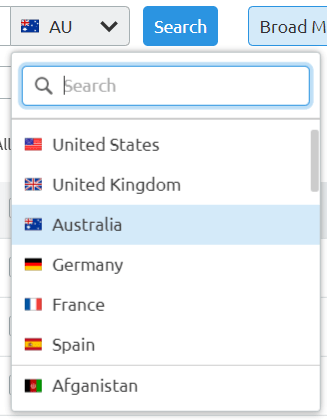
Search Filters
Board Match: close variants of the seed keyword or keyword phrase you entered in any order
Phrase Match: the exact keyword or keyword phrase you entered in any order
Exact Match: the exact keyword or keyword phrase you entered in the same order
Related: a list of keywords that is similar to your seed keywords
To filter the keywords click any of the tabs below as seen in the image below:
![]()
All: A list of keywords that contain your seed keyword
Questions: a list of question-based keywords that contain your seed keyword
To filter the keywords click either ‘All’ or ‘Questions’ as seen in the image below:
![]()
By number: provides you a list of individual terms mentioned in the keyword list produced by the Keyword Magic Tool and the number of times these terms have been mentioned
By volume: provides you a list of individual terms mentioned in the keyword list produced by the Keyword Magic Tool and their individual search volume
To filter between numbers and volume, click the tab as seen in the image below:
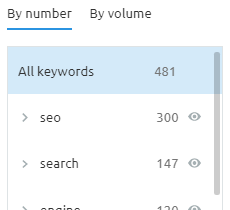
(NOTE: by clicking on any of the terms listed in this filter, your list of keywords generated by Keyword Magic Tool will filter to only display keywords based on which term you have clicked)
Advance Filters: allow you to zero in on the keywords you need. This may include broad or exact terms to include and exclude as seen in the image below:
![]()
As well as the following metrics:
- Word Count
- Volume
- KD% (Keyword Difficulty)
- SERP Features
- Results in SERP
(NOTE: We recommend referring to the metrics listed above as the remaining metrics are more geared towards paid campaigns)
To set your advance filter parameters click ‘Advance metrics’ as seen in the image below:
![]()
Sub Tools
Keyword Analyzer
This tool allows you to group selected keywords you would like to target for your keyword research. This filter can compile up to 1000 keywords with an indication of their search volume, keyword difficult, top competitors and other useful metrics.
There are two ways to add keywords into this filter
1. Click the check the box and click ‘add to KA’ as seen in the image below.
![]()
Click this icon ‘![]() ’ next to the keyword(s) you would like to analyse as seen in the image below:
’ next to the keyword(s) you would like to analyse as seen in the image below:
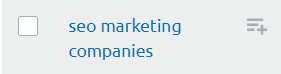
3. To access the list of keywords you have selected click the ‘Go to Keyword Analyzer’ as seen in the image below:
![]()
Keyword Analyzer Filters
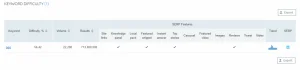
Keyword Filter: You locate specific terms in your list by typing targeted term in the search bar as seen in the image below:
![]()
Database Location: You can select a variety database from 118 countries all around the world. To select a database click on the drop down menu and select the country you wish to extract data for your keyword research as seen in the image below:
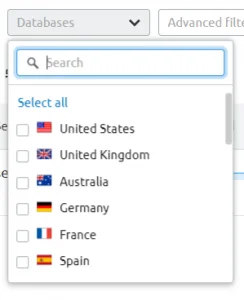
Advance Filters: allow you to zero in on the specific metric values you considered valuable for your keyword research as seen in the image below:
![]()
Update Metrics: Most of the metrics are available in real-time and can be updated by clicking ‘Update metrics’ as seen in the image below:
![]()
Additional Keyword Research Tools
Keyword Difficulty
SEMrush’s Keyword Difficulty (KD%) tool estimates how hard it would be to use specific keywords on a new web page to hypothetically outrank existing web pages that are currently ranking in the first two SERPs of Google.
This tool can help you during your keyword research process to determine which keywords to target over those that would be too difficult to target.
(NOTE: The data provided in this tool should be used as a reference. It is entirely up to you what keywords to target in your SEO campaign.)
How to identify the KD%
1. Click ‘Keyword Difficulty’ on the side navigation bar
![]()
2. Enter the keywords you would like to target
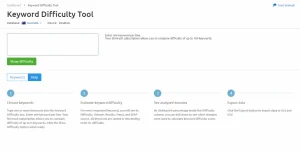
3. Click ‘Show difficulty’
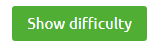
4. Click ‘Export’
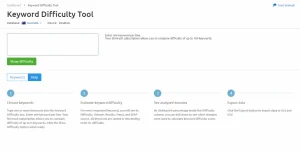
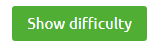
5. Click ‘CSV’ and click ‘Save’
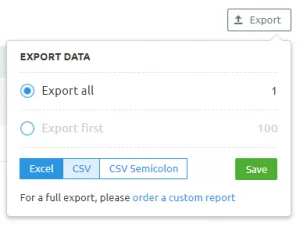
6. Open download copy

KD% Metrics
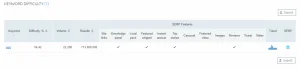
Difficulty%: An estimate of how difficult it would be to seize competitors’ positions in organic search with a particular keyword (1-100%)
Volume: The average number of times users have searched for a given keyword per month. We calculate this value over the last 12 months. Use arrows to display results in ascending or descending order.
Results: The number of URLs displayed in organic search results for the given keyword. Use arrows to display results in ascending or descending order.
SERP Features: The type of SERPs that currently exist for the target keywords.
Trend: The number of URLs displayed in organic search results for the given keyword. Use arrows to display results in ascending or descending order.
SERP: A snapshot of the search engine results page (SERP) for the given keyword.
Organic Traffic Insight
SEMrush’s Organic Traffic Insight provides a collaborative analysis by integrating your Google Analytics (GA), Google Search Console (GSC) and SEMrush’s data in a single dashboard.
This tool provides data such as click-through rate, sessions and search volume with the organic keywords and ranking from SEMrush and GSC. In addition, this integration uncover keywords that are not provided in GA and cross-reference SEMrush and Google’s database to get the most accurate overall look at your website’s organic search performance.
![]()
(NOTE: You will be required to have a Project setup that connects to Google Analytics and Google Search Console account setup to access this data.)
For the purpose of this blog post, we shall not dive into the details to this process as it is not within the scope of this blog.
Conclusion
Google’s Keyword Planner will undoubtedly play a significant role in your keyword research activities. However, in this blog post we have recommended a complimentary solution that will allow you to conduct a more thorough and effective keyword research. SEMrush has proven themselves as a strong alternative to Google’s Keyword Planner. Unlike Google’s Keyword Planner, SEMrush is not an advertising platform and therefore their data will not be misconstrued to cater for paid campaigns.
Then again SEMrush is not the only tool out there that can help you conduct a more effective keyword research for you SEO campaign. In the next blog post, we will uncover another tool that will assist you in your journey to laying the foundations of your SEO campaign.